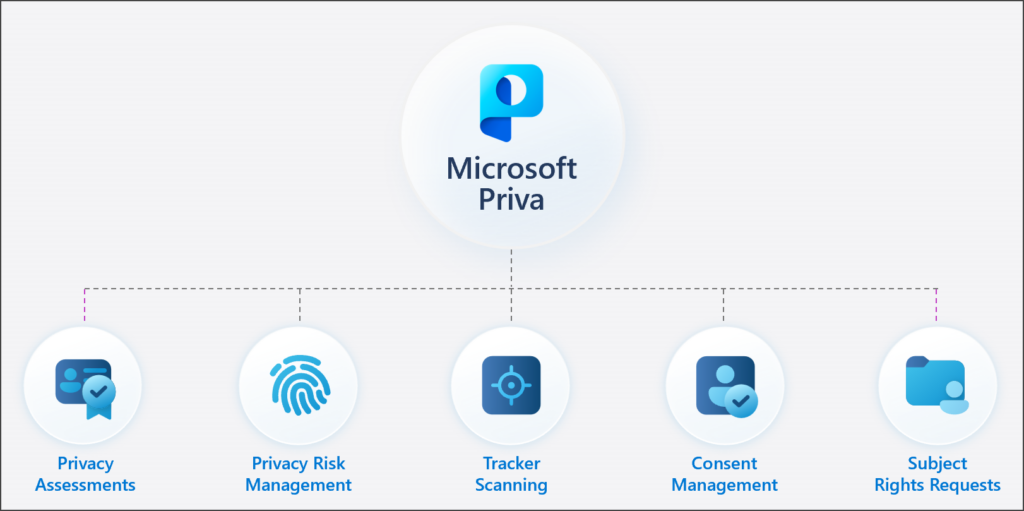1. First, you’ll need to get to your company’s SharePoint site. If you have a link, follow it and skip to step 2 or 3, depending on the link you were provided with.
1a. You’ll be prompted to sign in, enter your details
1b. Open your browser
1c. Go to office.com
1d. Click “sign in”
1e. Enter your details
1f. Go to SharePoint

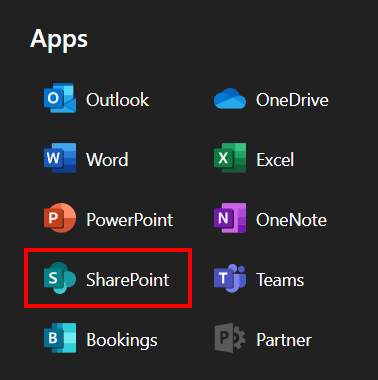
2. Once at your company’s SharePoint homepage, your SharePoint sites should show up under “Recent” and “Frequent Sites”. If none appear, you should have been provided a link to your SharePoint site.
2a. Click on a site that you want to sync
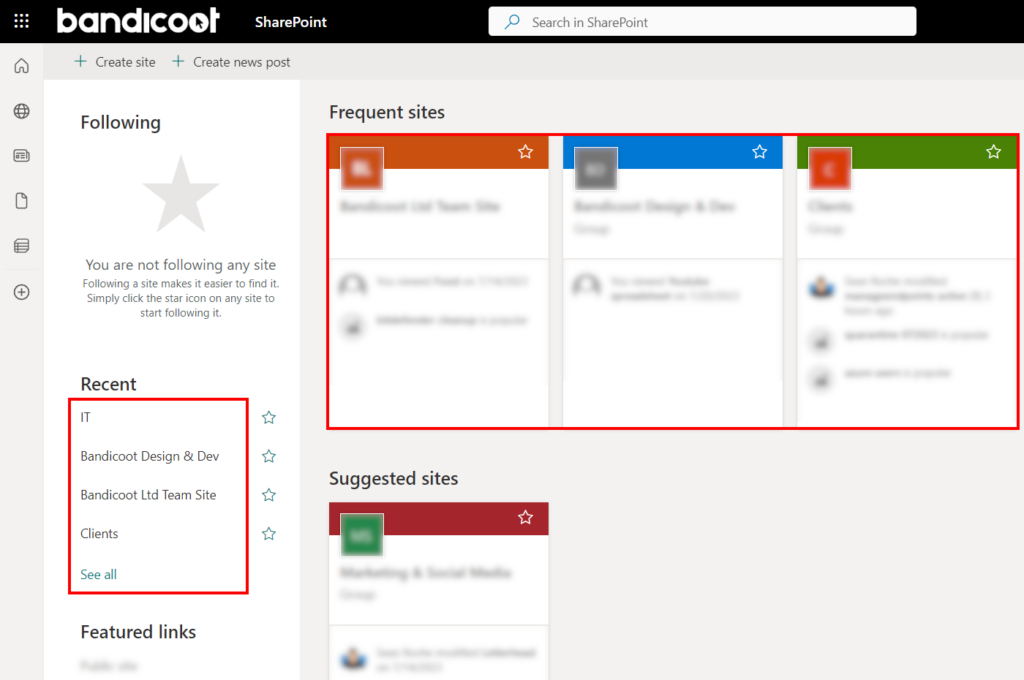
3. Click “Sync”
New version:
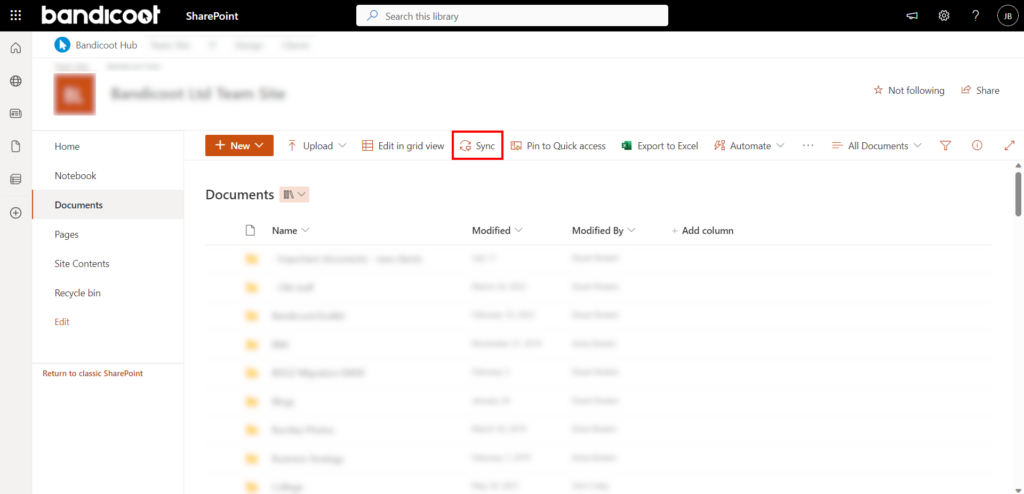
Old version:
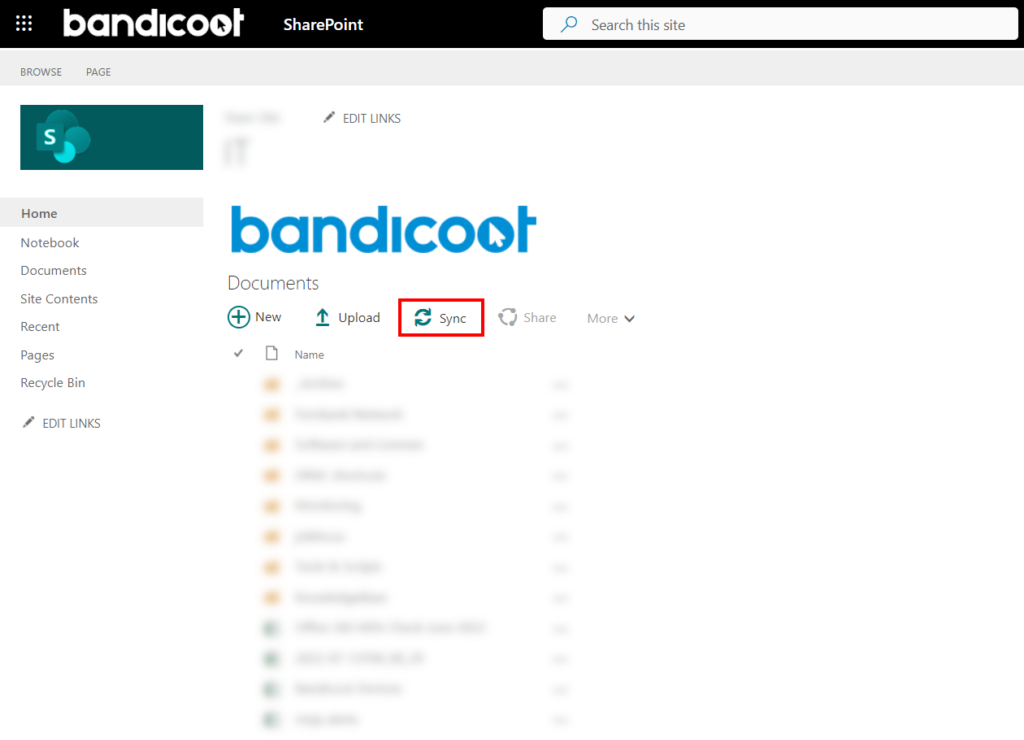
3b. Click “Open” in the popup
4. You may be prompted to sign into OneDrive. If not, you should see the SharePoint site in your OneDrive folder.
4a. Click “Sign In” and enter your details
4b. Click “Work or school”
4c. Click “Next” a few times
4d. Click “Later”
4e. Click “Open my OneDrive folder”
You should see the SharePoint site in your OneDrive folder
If you require any assistance, please open a ticket here or call us on 01282 506 616.